Accessibility is at the heart of creating high-quality user experiences. As UX writers, our job is to write content that makes a product usable for everyone, including those living with disabilities and those interacting with products differently.
In this guide, we’ll look at ways to write more accessible UX content.
But first, why is accessibility important?
There are plenty of reasons why it’s essential to make digital products more accessible.
According to the World Health Organisation, over 1 billion people live with some form of disability, which can be visual, auditory, cognitive, neurological, or speech-related. That’s a huge audience that we don’t want to risk losing.
The great thing about ensuring accessibility is when you make your content usable for those with disabilities, you’re also making it usable for people who use:
- different screen sizes, from smartphones to widescreen 4k monitors
- a mouse, keyboard, Braille device, and other input devices
- different internet bandwidths
That covers pretty much everyone, right?
You can see why it helps to abandon the myth of the “average user.”
So why isn’t all copy more accessible?
Making your product more accessible is often viewed as extra work.
There’s also a fear that designing for people with disabilities limits options for creating appealing and useful products.
In reality, there’s a long-term cost to not making your user experiences accessible:
- customer satisfaction decreases
- non-inclusive products taint your business’ brand and create a reputation of being unempathetic and non-inclusive
- risk of losing revenue due to less user engagement
As UX writers, our job is to advocate for accessibility and make it a priority for everyone on the team. That way we improve our company’s reputation, but also help make the internet a better (more approachable) place.
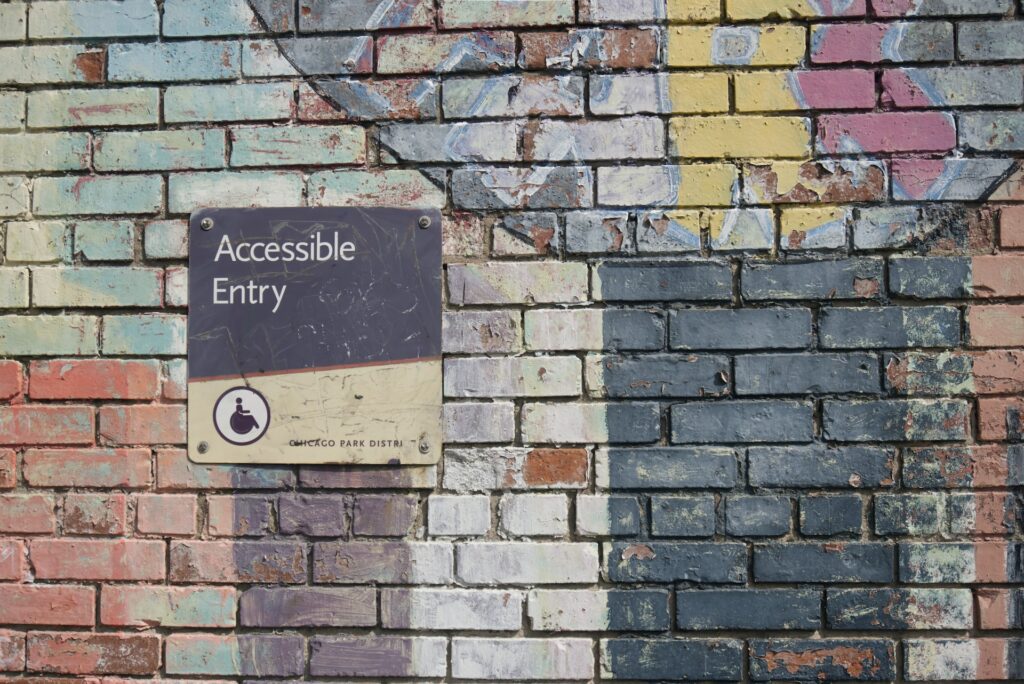
Where to start?
According to the Web Content Accessibility Guidelines 2.1 (WCAG), there are several ways to create more accessible user experiences.
Each of the below tips deserves an article of its own, but we’ve boiled them down to a few quick points to help you get started.
1. Add alt text to your images
This one is simple but has a huge impact.
Alt text is a short piece of written copy that appears in place of an image or graphic if it fails to load on a user’s screen.
You can find it in the HTML of a page inside the <img> tag of an image. Here’s an example, taken from the Guardian:
<img alt=”The four-metre Blanco telescope at the Cerro Tololo observatory in Chile” src=”https://i.guim.co.uk/img/media/a47e8d87d239c38ea874bc63d1d39a6309638d7b/0_102_3358_2014/master/3358.jpg?width=465&quality=85&dpr=1&s=none” class=”dcr-4zleql” width=”465″ height=”279″>
Alt text gives users a different way of gaining information and meaning from images. The text is read out by assistive technologies, such as screen readers or Braille devices, to “describe” the image to the user who cannot see it.
The best way to write alt text is to think about what the user needs to know if they can’t see the image.
Above all, keep it short and descriptive, like a tweet.
2. Consider multimedia
Apart from images, audio and video files can also be made more accessible to users. This is usually done using transcripts, captions, and subtitles.
Transcripts are a word-for-word account of an audio or video file’s spoken content.
Captions are a time-synchronized representation of the spoken content in a video. Captions assume that the viewer is deaf or hard of hearing, so they also include non-verbal elements, like music and sound effects.
Subtitles are also time-synchronized text, but they’re translated into a language other than the one used in the video. They don’t normally include non-verbal elements.
It’s worth investing extra time in adding these elements to your multimedia. Apart from improving accessibility, they are also great for SEO ranking, as they increase the time spent on websites.
3. Make it skimmable
Remember that most people don’t read, they skim. Those with disabilities are no exception.
For a UX writer, this means organizing the content in a way that puts the most important information at the forefront.
There are a few ways you can do this.
- Consider the order of elements
The hierarchy of your content should start with the general and move to the specific. For example, a call-to-action starts with a description of the benefit of the action (e.g. “Get 30% off your first year”), moves on to a button or input field with the action to reap the benefit (e.g. “Subscribe”), and might finish off with a short disclaimer (e.g. “Expires 1 July 2022”).
- Use headers
Whether it’s a page of regular text or a form with input fields, headers help visually organize your copy into sections. Descriptive and informative section titles also make it possible to predict what each section contains, so they can be helpful to those with limited short-term memory. - Think bricks, not walls
Organize your content into smaller chunks. This means breaking your copy down into simple, short sentences with headers, boldface, lists, or other formatting tricks that help reduce the cognitive load and make the most important copy stand out.

4. Stay predictable
It sounds counterintuitive when you’re trying to make your product stand out from its competition, but a product that’s designed logically saves users a lot of time and effort.
Usability guru Steve Krug, author of Don’t Make Me Think, offers the following questions as a guide to a user’s thought process:
- Where am I?
- Where should I begin?
- Where is the option to ___?
- What can I do here?
If your user can answer these questions easily, you’ve made your product easy to use.
Another way to stay predictable is to keep your product distraction-free.
Anything suddenly popping up or changing unexpectedly on the screen can be hard for assistive technologies to interpret and therefore confusing to the user.
If you’re including animations or rotating text, give the user an option to turn these off. Avoid effects that involve flashing, strobing, or blinking for those susceptible to seizures, dizziness, and nausea.
Lastly, be considerate with alerts and error messages: only use them when necessary and give the user no more and no less than the information they need.
5. Say it in plain English
This one is hugely important for accessibility and goes for just about any language you’re writing in.
It’s helpful to those whose first language is not English, but also to those with difficulties reading and focusing.
The main advice here is:
- Keep it brief
This means using as few words as possible without losing the meaning. Only make one direct statement per sentence.
- Write for humans
A friendly, conversational voice is always more engaging. Use plain language (a grade 6 level readability) and avoid figures of speech, idioms, and complicated metaphors. If you have to use jargon, explain it to the user. - Be consistent
What word works best in a certain context will likely be a decision that will require research and input from your entire team, including stakeholders. This is where style guides come in handy to keep the content consistent across the board.
But generally, the rule is to pick a word or phrase and stick with it.
- Avoid directional language
This means phrases like “comment below”, “click here”, “right click on this link” etc. They assume the user sees your content without the need for assistive technology.
Focus on the activity and its benefit to the user. If your content needs directional language, it’s best to rethink how to make it more accessible.
6. Testing, testing…
Don’t strive for perfection, strive for progress.
There are plenty of automated tools to test out your content’s accessibility. Some of the popular free ones are:
- WAVE for errors related to headings, links, images, forms, ARIA, and color contrast
- Color Contrast Checker
- ANDI for checking how a screen reader will interpret interactive elements
- ARC Toolkit for general accessibility errors based on WCAG guidelines
- Accessibility Insights
Automated tools are a great first step, but can’t catch every error, so you’ll have to follow up with manual testing to make sure your content is inclusive and accessible. Manual testing includes:
- a content review or reading through your content with accessibility principles in mind
- keyboard testing or navigating through all links, buttons, form fields, and other features to check if the manual navigation reflects the visual layout of the page
- a screen reader review to check for issues with reading order, spelling, dynamic content, and interactive elements
Testing mobile accessibility is also hugely important when testing your content. TalkBack and VoiceOver are screen readers built into Androids and iPhones, respectively, and can help uncover issues with your content when it’s accessed from a mobile device.
The World Wide Web Consortium gives a great set of steps to do a preliminary assessment of your product’s accessibility.
7. Be an advocate
Accessibility is a team sport and in an ideal world, everyone on your team celebrates it and doesn’t consider it a chore.
In reality, this isn’t always the case. As UX writers, our job is to advocate for accessibility at every step of the design process.
Besides actually doing the hands-on work to make your content more accessible, there are other, more personal ways you can take to advocate for accessibility. During meetings and reviews, simply asking if accessibility has been considered in decisions can help get the conversation going.
There’s no shortage of resources on the topic, so it’s easy to stay on top of the game on accessibility best practices.
Useful sites
- Web Content Accessibility Guidelines (WCAG)
- Microsoft Accessibility
- The A11Y Project’s Accessibility Checklist
Books
- S. Byrne-Haber – Giving a Damn About Accessibility
- S. Horton & W. Quesenbery – A Web for Everyone: Designing Accessible User Experiences
- L. Kalbag – Accessibility for Everyone
- E. Meyer & S. Wachter-Boettcher – Design for Real Life
Courses
Articles
- Google – Accessibility for teams
- Userpeek – Accessibility UX: Guidelines On Designing For Accessibility
Blogs
Podcasts



